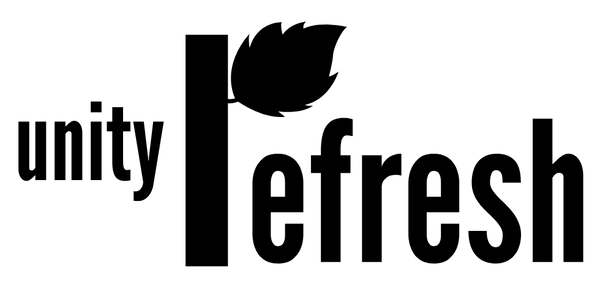How to screen record on iphone
1. Open the Control Center on your iPhone. To do this on an iPhone X or later, swipe down from the upper-right corner of the screen. On an iPhone 8 or earlier, swipe up from the bottom of the screen.
2. Tap the Screen Recording button. This looks like a circle with a dot inside it.
3. If you have iOS 14 or later, you can customize your recording settings before starting the recording. To do this, long-press the Screen Recording button, then tap Microphone or Camera to enable or disable those options.
4. Tap Start Recording. Your iPhone will start recording the screen and any audio that's playing.
5. To stop the recording, tap the red recording indicator in the status bar at the top of the screen, or open the Control Center and tap the Screen Recording button again.
6. The recording will be saved to your Photos app. You can edit and share the recording from there.
Note that some apps or parts of the screen may not be able to be recorded due to certain restrictions. Also, be aware of any copyright or privacy laws when recording someone else's content or personal information.